-
Open the Record List
-
Understanding the Record List Screen
-
Using the “Filter” Button
-
How to Export Data
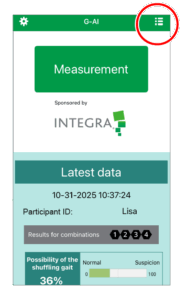
On the home screen, tap the list-shaped button in the upper-right corner.
This opens the Record List screen.

About the Table
The leftmost column shows the date and time of each measurement.
The most recent data appears at the top, with older data listed below in descending order.
You can tap the ▼ triangle icon next to “Date/Time” to toggle between ascending and descending order.
Each row contains the following data items:
・Date / Time
・participant ID
・Possibility of shuffling gait
・Possibility of short steps
・Possibility of wide-stance gait
・Knee lift angle (left, right, average)
・Knee bend angle (left, right, average)
・Heel lift (left, right, average)
・Foot angle (toe-out degree)
・Notes / Memo
The table is horizontally scrollable.
You can tap to edit the “participant ID” and “Memo” fields directly.
About the Number of Records Displayed
Up to 200 of the most recent records are displayed at once.
However, all measurement data are stored on the device.
To view older data, use the date filter to display specific time ranges.
About the “Select” Button (Top Right)
When you tap “Select,” the leftmost column becomes a checkbox column.
You can then select records to either export or delete them.
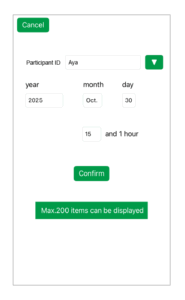
Tap the “Filter” button to narrow down the list.
You can filter by: participant ID, Date, Time range.
Filtered results also display up to 200 records (from the most recent).
While the filter is active, you can still use the Select function to export or delete the filtered data.
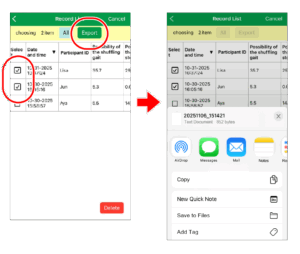
1, Tap “Select” to show the checkbox column.
2, Select the rows you want to export.
3, Tap “Export.”
The exported file will be in CSV format.
When you tap “Export,” a standard share sheet will appear, allowing you to choose where to send or save the file — for example:
・Save to the Files app
・Send via AirDrop to another device
・Share via email
