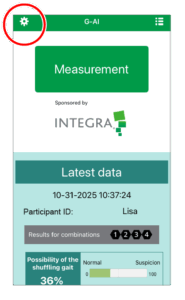
You can open the Settings screen by tapping the gear icon at the top left of the home screen.
Password Protection
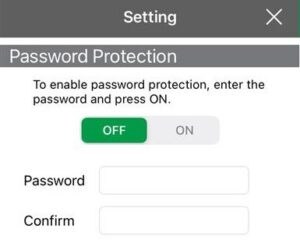
You can set up password protection to lock the app at startup.
Enter your desired password using letters and numbers, then enter the same password again in the confirmation field and switch the toggle to ON.
From the next launch, the app will require this password to open.
You can also use your device’s biometric authentication (e.g., Face ID or Touch ID) to unlock the app.
If you forget your password, use biometric authentication to unlock the app, then go to the Settings screen and temporarily turn Password Protection OFF.
Camera Settings
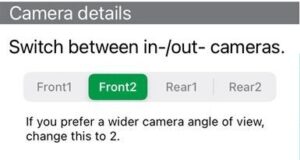
You can switch between the front (internal) and rear (external) cameras.
To use a wider field of view, select Camera 2.
participant ID Management
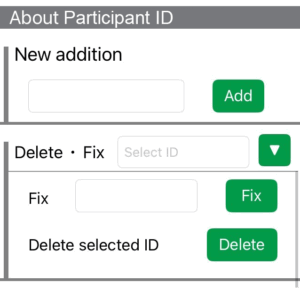
You can add, edit, or delete participant IDs used for measurement.
IDs can be any combination of numbers or letters — for example, nicknames or participant codes.
All entered information is managed appropriately in accordance with the [Terms of Use] and [Privacy Policy].
Important: If you enter personally identifiable information (such as a real name), please be sure to obtain the participant’s consent beforehand.
Deleting an ID only removes it from the list of selectable options — measurement data already recorded under that ID will not be deleted.
Similarly, editing an ID does not retroactively change the ID in previously recorded data.
